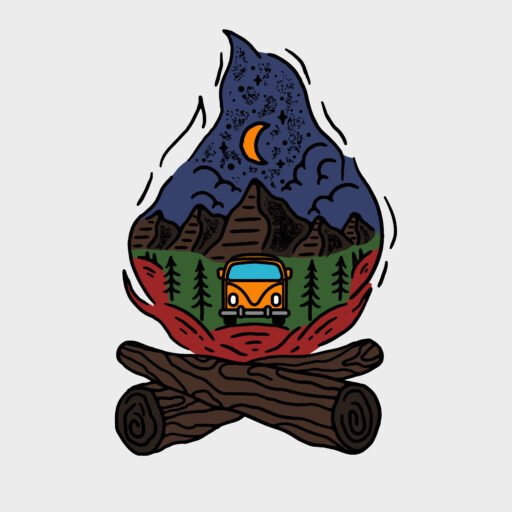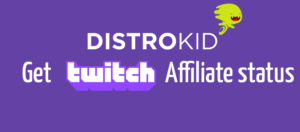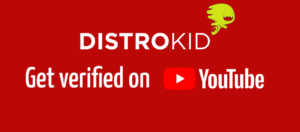Spotify
with Facebook Ads
This is a guide for newcomers to Facebook ads to get a flying start. 🚀
Facebook ads are a great way to reach new fans as a music producer.
If you got any questions or just want to chat, please contact me on Instagram
Facebook Business Page
Before you can run ads you need a Facebook Business Page,
so this is the first step on your Ads journey.
How to create a Facebook Business:
- Go to Facebook Business Manager
- Click Create Account
- Enter Artist name and business e-mail, when done click Submit
- All done, the first step is always the hardest right
Verify Domain
You need a domain for this step
Requirements for this step:
- Facebook Business page with admin access
- A website domain
- Buy domain: Google Domains
How to create a verify domain with Facebook:
- Go to Facebook Domains
- Click Add
- Enter Domain and click Add
- Now you have to verify your domain using one of the options.
Select the one that suits you the best. The easiest in my opinion is to add a meta-tag to your HTML source code - Once done you can verify the domain
Pixel Setup
Requirements for this step:
- Domain ready and verified
- Facebook Business Page
How to set up Facebook pixel:
- Go to the Facebook Events Manager
- Click the big green plus Connect Data Sources and select Web
- Select Facebook Pixel and click Connect
- Name Your Pixel and click Connect
- All done
Toneden | Custom Domain
Requirements for this step:
- A website domain
How to set up ToneDen custom domain:
- Go to the ToneDen Advertising Settings
- You can log in using Spotify
- Click Add Domain under Custom Domain
- Fill in your domain and click Next
- Set up the DNS to allow your domain to integrate, follow the guide given.
Reach out to me on Instagram if this step troubles you on - Click Next when DNS is completed
- If you have integrated with Facebook select your pixel in the dropdown, click Done
- If everything is done correctly your domain will show up as Configed and is ready to go.
Toneden | Landing page
Requirements for this step:
- Pixel ID ready
- Go to the Facebook Events Manager
- Click your pixel
- Click Settings
- Copy Pixel ID
How to set up ToneDen landing page:
- Go to the ToneDen
- You can log in using Spotify
- Click Smart Links
- Click Create New Link Campaign in the top right corner
- Click Music then Existing Release
- Paste a Spotify track that you want to use and click Create Link
- Turn off everything besides Spotify, you do that by clicking to the right and click Continue
- You can customize the landing page if you want, but you don’t need to.
Click Continue if you are satisfied with everything you see on the right. - On Customize Preview remove the link so there isn’t a preview on the page and click Continue
- You don’t need to change any Metadata, click Continue
- Fill out Link Path with a fitting name and pick your domain in the dropdown.
You can see the link preview at the bottom, click Continue - Under Facebook paste in your Facebook Pixel Id and click Continue
- Click Create Link and everything is ready to go.
Facebook Warm Up Campaign
If this is your first ad, remember to “warm up” the ads account.
If you aren’t doing this step your chance of getting banned is 50/50
This step should ONLY be done if you haven’t run any ads yet.
When your account is warm go to the next step.
Under construction 🏗️
Facebook Growth Campaign
Requirements for this step:
- Ad ready
- Size: 1080 x 1920
- Length: 15s
- Format: MP4
- Click here to see my ad for inspiration
- Landing with a small tweak
- Go to ToneDen and change the link of your landing page to point at your artist page.
Edit your link and under Services
Don’t change everything else just keep clicking Continue till it’s saved
- Go to ToneDen and change the link of your landing page to point at your artist page.
- Go to Facebook Ads Manager
- Click Create, green button top left
- Select Conversions and fill out the Optional details and click Continue
- Set Campaign Budget Optimization to the budget you wish to spend and click Next
5-10$ daily is optimal but lower also works
- Set Conversion Event to View Content and choose a Start Date under Budget & Schedule
- For the audience, I use all locations where Spotify is available. Type a location in Search Locations or paste in my list
I’ve excluded some countries due to the high consumption of the campaign budget.
Paste this list in Search Locations and select Countries and click Match Locations
Andorra,United Arab Emirates,Albania,Armenia,Netherlands Antilles,Angola,Argentina,Austria,Australia,Aland Islands,Azerbaijan,Bosnia and Herzegovina,Barbados,Belgium,Burkina Faso,Bulgaria,Bahrain,Burundi,Benin,Saint Barthélemy,Brunei,Bolivia,Brazil,The Bahamas,Botswana,Belarus,Belize,Canada,Switzerland,Chile,Cameroon,Colombia,Costa Rica,Cape Verde,Cyprus,Czech Republic,Germany,Denmark,Dominican Republic,Algeria,Ecuador,Estonia,Egypt,Spain,Finland,Fiji,France,Gabon,United Kingdom,Georgia,French Guiana,Guinea,Equatorial Guinea,Greece,South Georgia and the South Sandwich Islands,Guatemala,Guinea-Bissau,Guyana,Hong Kong,Honduras,Croatia,Haiti,Hungary,Indonesia,Ireland,Israel,British Indian Ocean Territory,Iceland,Italy,Jamaica,Jordan,Japan,Kyrgyzstan,Comoros,South Korea,Kuwait,Kazakhstan,Lebanon,Lesotho,Lithuania,Luxembourg,Latvia,Morocco,Moldova,Montenegro,Madagascar,Macedonia,Mali,Mongolia,Macau,Mauritania,Malta,Mauritius,Maldives,Mexico,Malaysia,Mozambique,Namibia,Niger,Nigeria,Nicaragua,Netherlands,Norway,New Zealand,Oman,Panama,Peru,French Polynesia,Papua New Guinea,Poland,Portugal,Paraguay,Romania,Serbia,Russia,Saudi Arabia,Sweden,Singapore,Slovenia,Slovakia,Senegal,Suriname,El Salvador,Chad,French Southern Territories,Togo,Thailand,Tunisia,Turkey,Trinidad and Tobago,Tanzania,Ukraine,Uganda,United States Minor Outlying Islands,United States,Uruguay,Uzbekistan,US Virgin Islands,Vietnam,Vanuatu,South Africa,Zambia
- Fill in your age group
- Find it on Spotify For Artist
- Under Detailed Targeting include Spotify
- Click Narrow Audience and fill in matching interests for your music. Be sure to turn on Detailed Targeting Expansion
- See the image for inspiration
- Select Manual Placements
- Select Stories and Reels and deselect everything else
- Click Next when everything is done
- Select your accounts under Identity
- Click Add Media under Ad Creative and upload your ad
- Here is an ad I’m using
- Fill in Primary Text with something fitting for the viewer.
It can be something about you or the track - Change Call To Action to Listen Now
- See Image for inspration
- Under Destination fill in Website URL
with the landing page URL, you created earlier on ToneDen
- When you click Publish everything will be sent to Facebook for review
- Your first ad is now finished! 🎉🥳
Facebook Release Campaign
Under construction 🏗️